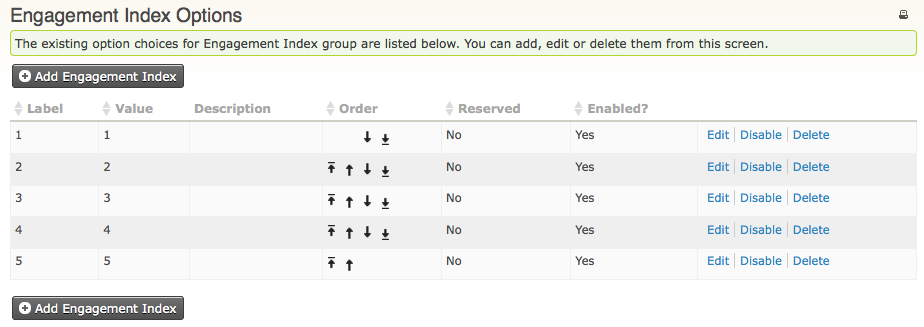Set-up¶
This chapter will help you to set up CiviCampaign so that you can track related activities such as contributions, surveys, and mailings that are part of a particular campaign or project.
Enable CiviCampaign¶
First, you need to enable the CiviCampaign component.
- Go to Administer > System Settings > Components.
- Select CiviCampaign and click Enable then Save
Once CiviCampaign is enabled, it will show up as the new menu item Campaigns located along the top of your CiviCRM screen.
Add a new campaign type¶
CiviCampaign provides three default campaign types:
- Direct Mail
- Referral Program
- Constituent Engagement
You can add any campaign type that is appropriate for your work (and disable those that aren't).
To add a new campaign type:
- Go to Administer > CiviCampaign > Campaign Types.
-
This will display a list of existing campaign types:
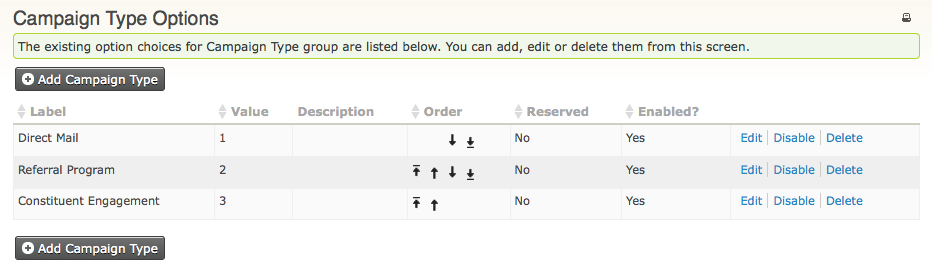
-
Click on Add Campaign Type, and give the new type a label and a description (optional).
- Optionally, change the default weight: this affects the order in which this new event type appears in drop-down menus (smallest numbers appear highest).
- Click Save.
The next time you add a new campaign, this campaign type will be available to assign to your new campaign.
Campaign status¶
Assigning a status to your campaign allows you to internally track which stage a given campaign is in.
- Go to Administer > CiviCampaign > Campaign Status. The default statuses are Planned, In Progress, Completed, and Cancelled.
- Click Add Campaign Status, give it a name and, optionally, a description.
- Changing the weight is not necessary but will affect the order in which this new status appears in drop-down menus.
- Click Save and the new status will then be available to assign to campaigns.
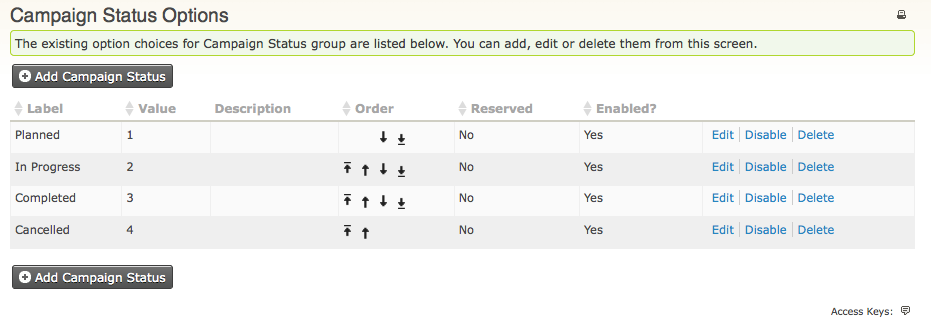
Engagement index¶
CiviCampaign allows you to track an individual's level of interest/engagement in a particular activity. The Engagement Index can be recorded for general activities or actions, i.e. Send an Email, Meeting, Phone Call, Interview, and any additional custom activities/actions you create. To find out more about how to record an activity to an individual, see Contacts in the Organising Your Data section.
To configure the Engagement Index:
- Go to Administer > CiviCampaign > Engagement Index.
- Configure the engagement index as a number, e.g. 1 is a high level of engagement, and 5 is low level of engagement.
This information can supplement your outreach employees' or organizers' assessment of member engagement/interest in your organization.