Integrating with WordPress¶
CiviCRM integrates with WordPress as a plugin starting with Wordpress version 3.3.1 (those using earlier versions of WordPress will need to upgrade prior to installing CiviCRM).
CiviCRM public forms such as online contribution pages and event registration pages will be shown to the public in your selected WordPress theme. When logged in to your Control Panel, CiviCRCM will be shown as a link in the left sidebar menu.
Synchronize WordPress Users to CivCRM Contacts¶
CiviCRM offers a function to Synchronize Users to Contacts: CiviCRM will check each user record for a contact record. A new contact record will be created for each user where one does not already exist. To perform this function go to Administer -> Users and Permissions -> Synchronize Users to Contacts
Using Shortcodes to Publish CiviCRM Content in Wordpress¶
Wordpress shortcodes enable a user to be able to very easily display dynamic content within a Wordpress Page or Post with the use of just one line of text. For more information about Wordpress shortcodes check here: http://en.support.wordpress.com/category/shortcodes/ After installing CiviCRM within your Wordpress environment, you can immediately take advantage of CiviCRM specific shortcodes that enable you to display content that relates to:
-
Contribution Pages
-
Event Pages
-
Profiles
-
User Dashboards
-
Petitions
Keep in mind that prior to being able to display any CiviCRM content on you public website that record will have already been created within CiviCRM.
To add a shortcode either create a new post or new page and you will now see a CiviCRM button next to Add Media.
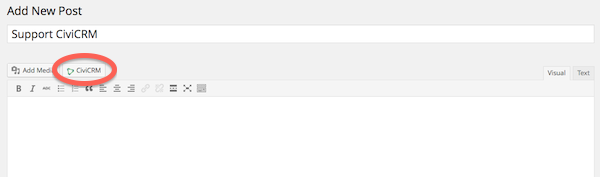
After you click on CiviCRM you will be displayed with the following options:
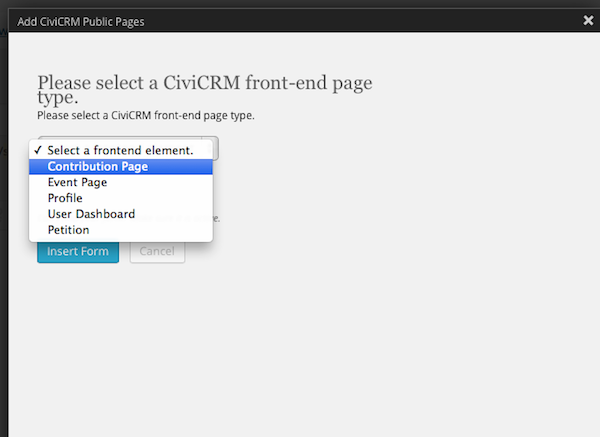
Dependent up the shortcode that you select you will have different sub options to cater the information to the end user.
When selecting a front end element of Contribution Page you will have the ability to select the specific Contribution Page that you want to be displayed then you will have the ability to chose between Live or Test mode.
When selecting Event Pages you can either chose from the following two options:
- Information Page: By choosing this option your Wordpress page will be populated with the Summary Information about the event. This will include the description as well as the map of the location if you have specified to do so within your event settings. In addition there is a button provided on the Information page that will enable an end user to register for the event
- Registration page: This option bypasses the Summary Information and displays the page for an end user to register for a specific event.
Profile Pages give you 3 options to chose from: Create, View, and Edit.
-
Create: A blank form on your website that an end user can fill out and save which will then write to your CiviCRM database.
-
View: If an end user is logged into Wordpress, you can display what information you have on record for them within CiviCRM for this specific profile. For instance if you displayed the New Individual profile which consists of First Name, Last Name, and Email address the end user would be able to view this information.
-
Edit: Similar to view mode, if an end user is logged in, you can display what information you have on record for them but also give them the ability to edit that information. For instance if an individual has recently changed their last name or email address and you are presenting the New Individual profile, they would have the ability to review the information and update it and save that information to CiviCRM all through the website.
When selecting the User Dashboard you get no additional options. To identify what related information you have setup to be displayed within the user dashboard i.e. Contributions, memberships, etc. navigate to Administer > Customize Data and Screens > Display Preferences and select all of the information you would like to have visible to the user.
Finally, for Petitions, the only option presented is to select the specific petition that you wish to display on your website.