Integrating with Joomla¶
CiviCRM integrates with Joomla! as a component. CiviCRM public forms such as online contribution pages and event registration pages can be exposed as menu items on the front-end of Joomla! sites, using your selected theme. When logged in to your Administration site, CiviCRM will be shown as a menu item under Components.
Creating Joomla! Menu Items for CiviCRM Content¶
CiviCRM content can be displayed on your website in a couple of different ways. The primary way is to create a specific Menu Item that pulls in CiviCRM data. Within your Joomla! menu navigate to Menu -> YourMenu -> Add New Menu Item.
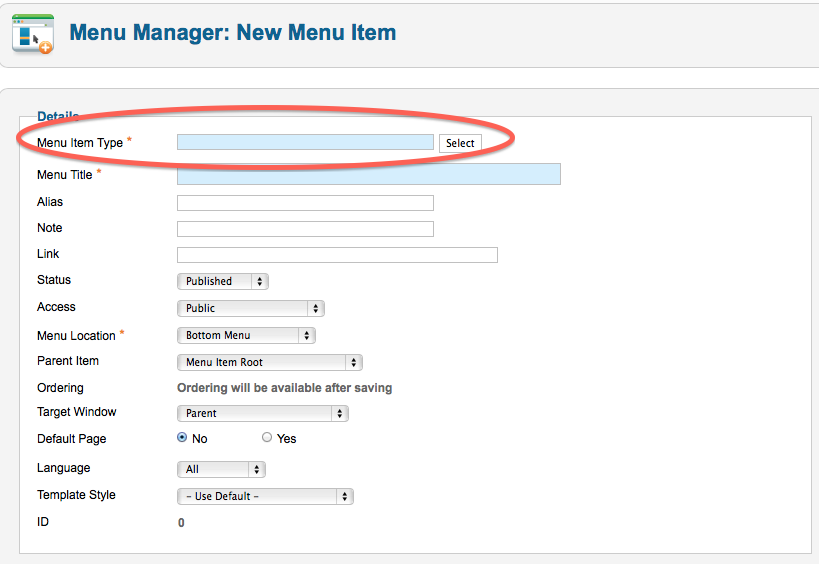
Once you are inside of the Edit Menu item screen you will then have the option to select the menu item type. There will be a subsection called civicrm with the below options.
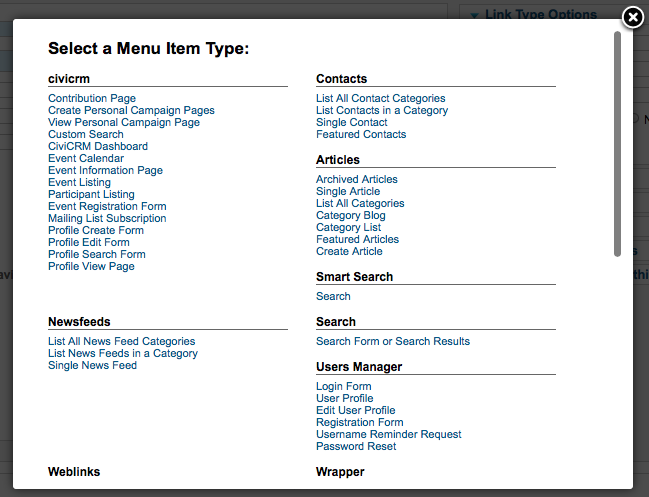
After choosing one of the below you will then need to go to Basic Optionsand select the corresponding CiviCRM page you wish to display.
- Contribution Page: A specific contribution or membership page that you would like to publish on your website
- Create Personal Campaign Pages:This type enables you to provide a direct link for an end users to create a personal campaign page that is tied to a specific contribution page for peer to peer fundraising. For instance, if you had an annual fundraiser called Support CiviCRM and you wanted to enable your constituents to raise money on your behalf you could create a Menu Item linking them directly
- View Personal Campaign Page:
- Custom Search:Customer Searches can be created
- CiviCRM Dashboard:Selecting this option enables you to show an end user all of their related information i.e. previous contributions they have made, active and expired memberships, event registrations, etc. When selecting the CiviCRM Dashboard though you will want to ensure that the Access level for this menu item is set to Registered because CiviCRM need to know who exactly to display information about. Thus by setting it to registered it will force the end user to log in to be able to see their specific information.
- Event Calendar:This option takes all of your current events and places them into a calendar view for your end user.
- Event Information Page:This menu item type provides the summary information for the event that you have selected and then provides a link to directly register.
- Event Listing:This type displays all of the upcoming events in a list format. You have the ability to sort by each of the columns however there is no search capability by default on the Event Listing
- Event Registration Form:
- Participant Listing:Dependent upon if you enabled a participant listing for your specific event you can display who will be attending your event by selecting this option.
- Mailing List Subscription:If you have configured groups as mailing lists and have set the visibility to public you can enable your end users to sign up for these mailing lists on their own by selecting this menu item type.
- Profile Create Form:You can collect information on your constiuents
- Profile Edit Form:If an end user is logged into your site and you are presenting a Profile Edit Form they will have the ability to view the information that your organization has on record for them. In addition to that they will be able to edit that information and save it to CiviCRM. For instance if you are presenting the New Individual profile on your website as a Profile Edit Form, that end user who is logged in will then have the ability to view and update their first name, last name and email and save it to your CiviCRM instance.
- Profile Search Form:If you have configured a profile as a standalone form or directory you have the ability to give an end user the ability to search your database via this specific profile. For instance, if you are a membership organization and you want to provide a directory of those members to the public, you could create a group called Members and then create a profile that limits the results of the search to only those individuals or organizations in that group.
- Profile View Form:This menu item type allows you to display information that you have on record for a logged in user. For instance
Access Levels with CiviCRM Menu Item Types¶
An important thing to consider is that some of the Menu item types above
require an end user to be logged into you site so that CiviCRM can know
which contact record's information should be presented. For example, if
John Smith comes to your website and is browsing without being logged in
and you have a Profile View Form specified to have the access level
of Public, CiviCRM will be completely unaware that John Smith is on your
site and thus not have the ability to display John Smith's personal
information back to him. In this scenario CiviCRM would present the
following error: Every Joomla!
user that is created has a corresponding contact within CiviCRM. So when
someone logs in with their Joomla! credentials, CiviCRM can guarantee
which contact's information to display. The following CiviCRM Menu Item
types require an end user to be logged in to Joomla! and thus when
creating these specific types they should have a minimum Access level
set to Registered.
Every Joomla!
user that is created has a corresponding contact within CiviCRM. So when
someone logs in with their Joomla! credentials, CiviCRM can guarantee
which contact's information to display. The following CiviCRM Menu Item
types require an end user to be logged in to Joomla! and thus when
creating these specific types they should have a minimum Access level
set to Registered.
- Profile Edit Form
- Profile View Form
- CiviCRM Dashboard
The availability of additional modules to extend and modify CiviCRM behavior is fairly limited. However Joomla integrators have full access to the CiviCRM API's and hook system, and there are a number of 3rd party tools designed to solve specific problems and make customizations easier.
For more information, developers can refer to the 3rd party module listing on the wiki: http://wiki.civicrm.org/confluence/display/CRMDOC/Joomla!+Extensions+for+CiviCRM+(3rd+party)
… as well as the online Developer Guide: http://wiki.civicrm.org/confluence/display/CRMDOC/Develop