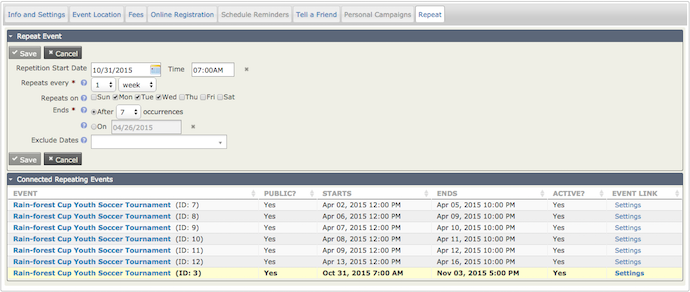Repeating Events¶
You can set an Event to repeat on a certain day and time with a specific end date and include dates to exclude from the repetition.
To access the Repeat Events screen go to Manage Events, then under the Configure select Repeat from the dropdown.
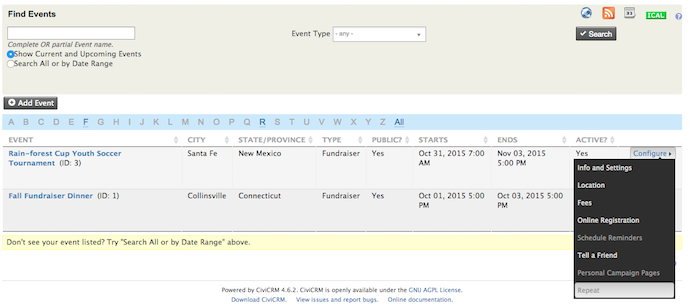
Repeat Event Page
Once you are in the Repeat Event Screen you must specify the Repeating intervals (in hours, days, weeks, months, or years), and Event end date and occurrence end date. However it is recommended you specify the Repetition Start Date and Excluded Dates.
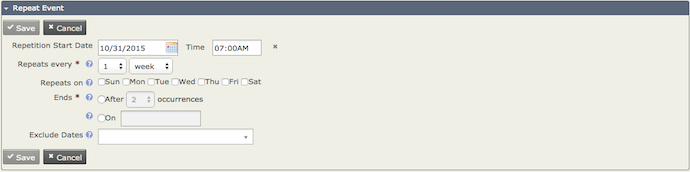
Note
If you would like your Scheduled Reminders to repeat, make sure you have setup Scheduled Reminders on the Event that you are repeating, you can edit this later. It is also recommend that you do not setup your reminders to repeat on specific days, but rather have them sent two weeks or a few days before the Event.
Once you have filled out all the appropriate fields click Save, to save your selection. You will have a popup window that will prompt you to Continue with your selection.