Reports and analysis¶
CiviMail has a number of tools for reporting and analysis; indeed reporting is one of the key reasons to use CiviMail.
Individual mail reports¶
You can view a report for each individual mailing from the Mailings > Scheduled and Sent Mailings. These reports are based on live information about your data; you can track your emails in real time by refreshing the page. Each mailing report is broken down into a few sections. The availability of data is dependent on you enabling tracking of the items when you set up your mailing.
Delivery summary¶
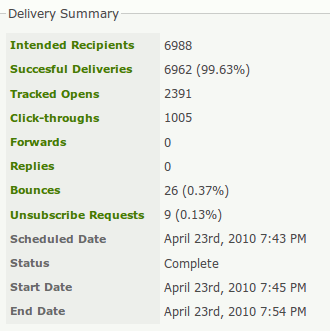
The delivery summary shows some high-level statistics about the mailing. Clicking on the links in the Delivery Summary will show a list of the contacts that took the action.
Intended Recipients shows the number of people that the mailing was intended to be sent to.
Unique Opens shows the number of people (or bots) that CiviCRM thinks have opened the email if you have chosen to enable Open tracking.
Total Opens shows the total number of times that CiviCRM thinks people (or bots) have opened the email if you have chosen to enable Open tracking.
How Open Tracking works
In the world of email, there is no 100% reliable way of knowing when someone has opened an email. CiviCRM uses a trick that is common amongst mass mailers — it embeds a small image with a unique name in each email. When a client views the email and downloads the image, CiviCRM knows that they have read the email. Because this technique is common, to protect people's privacy, most email clients ask users to confirm whether they want to download images in emails. Hence your report really tells you the number of people who downloaded the images; the actual number of readers is higher than the number reported. Tracked opens statistics should be taken as indicative, rather than accurate. In our experience, a 30% reported opening rate can be considered good. This is obviously different for each organisation and each group you send emails to.
Don't focus too much on the absolute numbers, but rather use them as a way of comparing different mailings you send. You might want to use them to experiment with different layouts, writing styles, and lengths and see what works best for your constituents.
Click-throughs shows the total number of times that people have clicked links in your email if you have enabled click tracking.
Forwards show the number of times people have forwarded the email using the forward link (which is a token that you can include in your mailing).
Replies shows the number of times that people have replied to the email if you have enabled reply tracking.
Bounces show the number of email addresses that could not be successfully delivered to if you have enabled bounce processing.
Unsubscribe requests shows the amount of people that have clicked on any unsubscribe links that you include in your email.
Managing bounces and contacts with invalid emails¶
If your server is set up to process bounces, contacts will be marked as On Hold when their email bounces. Further messages to those addresses will be suppressed. You can search for emails that are on hold either from the Bounces report or with an advanced search, and then investigate why the emails are bouncing.
You should review a list of bounces by clicking on the Bounces link in the Delivery Summary. You can see the reasons for individual bounces such as incorrect email addresses (e.g., contact@gooogle.com), fix them and remove their On Hold status. You can then re-use the mailing and simply add it to the EXCLUDE Recipients of These Mailing(s) list on the Select Recipients screen of the re-used mailing setup.
In the Mailings area of Search > Advanced search you can search by bounce type.
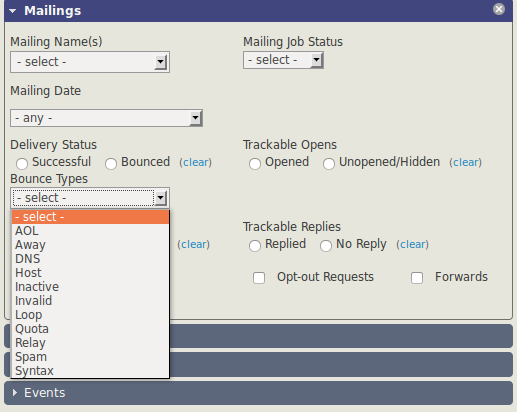
Click-through summary¶
In this section, click-through statistics are shown for each link. There are two statistics, Clicks (i.e., the number of times that a link has been clicked) and Unique clicks (i.e., the number of people that have clicked on links).
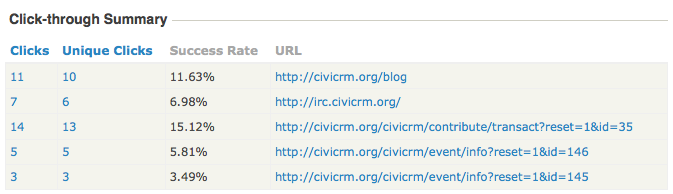
Mailing reports with CiviReport¶
CiviReport has four reports, Mail Bounce Report, Mail Summary Report, Mail Clickthrough Report and Mail Opened Report, which offer similar functionality to what is described above. The major advantages of looking at the reports via CiviReport (available from the Reports menu) are:
- You can run the reports for multiple mailings.
- You have access to all the other cool features of CiviReport, including the ability to add reports to dashboards, get reports emailed, etc.
Read the Reporting section of this book for more information.