Sales Tax and VAT¶
If your organization charges Sales Tax or VAT you should enable this feature.
To enable Sales Tax/VAT go to Administer > CiviContribute > CiviContribute Component Settings and check the Enable Tax and Invoicing box.
In this screen you can set certain settings for Sales Tax/VAT as well:
-
Tax Term - this is a text field for what your organization wants to call the relevant Sales Tax or VAT
-
Tax Display Settings - how does your organization want to display the Tax/VAT
- No breakdown, total only
- Shows as inclusive price - $120 (includes $20 tax)
- Shows as exclusive price - $100 + $20 tax
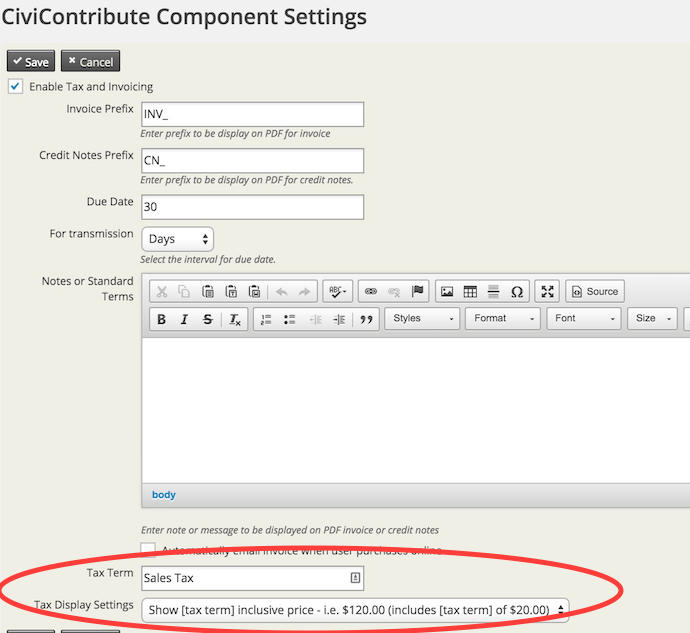
Adding a Financial Account for Sales Tax/VAT¶
Once Sales Tax/VAT is enabled you need to create one or more Financial Accounts for Tax/VAT at Administer > CiviContribute > Financial Account. Scroll down to the bottom of the page, and click on Add Financial Account.
To create the Sales Tax Account, make sure Financial Account Type is set to Liability. Select Enabled and Is Tax and specify the Tax Rate. Note if you use Quick Books, the Account Type Code should be set to SALESTAX. Accounting Code should be based on the organization's specific Accounting Codes.
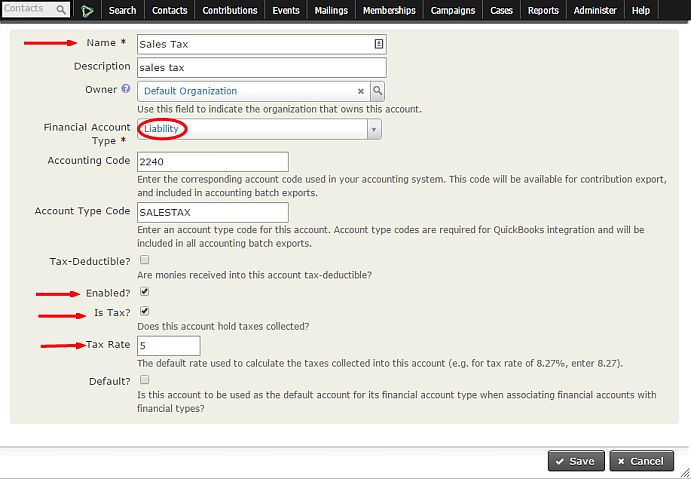
After you create the Financial Account, you can assign it to the specific Financial Type by going to Adminster > CiviContribute > Financial Types. Find the Financial Type this Sales Tax applies to, and click on Accounts. Click on Assign Account.
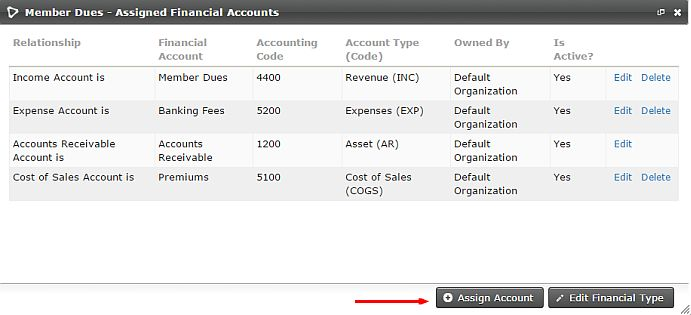
For the Financial Account Relationship choose Sales Tax Account is and in the Financial Account field select your Sales Tax account. Click Save.
![]()
Once the Sales Tax Financial Account has been added, you will see it listed with the other Financial Accounts for that specific Financial Type.
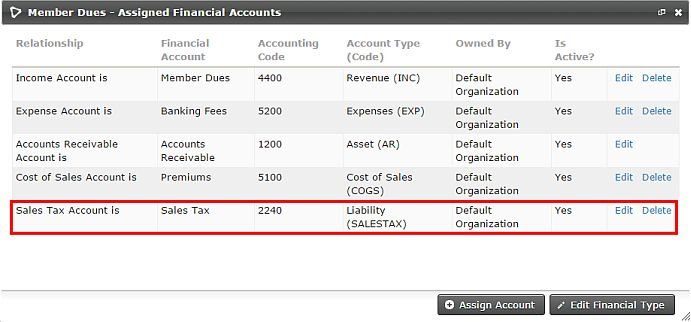
For more advanced configuration with accounting software packages like QuickBooks, you should involve your organization's bookkeeper or accountant in setting up your Financial Types and Financial Accounts.