CSV Importer
Note
This section is yet to be completed.
Having clicked the add a new one link in the Configuration Manager page, on the next form, enter a name for the plugin, and select the Import Plugin as the class. This example importer is meant to import SMS payments from a CSV file, so select Configurable CSV importer as Implementation, and enter a few sentences describing what the imported does at description. The result will be in the top half of the Configuration Manager Add Plugin screen and will look something like this screenshot:
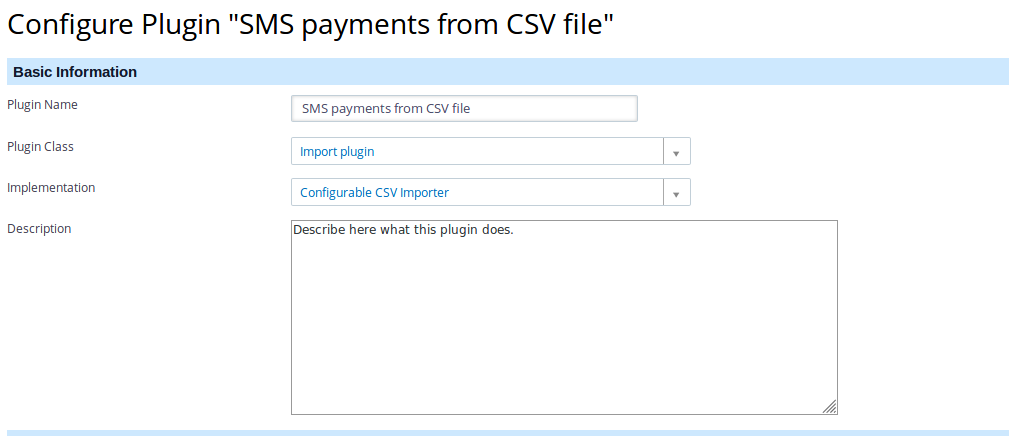
In the bottom half, enter the technical information required for the plugin to interpret the incoming file and know which field in the incoming file to send to which field in the CiviBanking transaction.
This kind of information is entered in JSON. For the CSV we have an example configuration (from a project where this worked for their SMS payments which they download as a CSV file which should serve as an example.
You can copy the JSON data below and paste it in the bottom half of the Configuration Manager Add Plugin form (the part marked with Configuration). Once all the data is entered, press the Save button to save your plugin configuration.
{
"delimiter": ";",
"header": 1,
"title": "SMS {starting_date} - {ending_date}",
"defaults": {
"sms_contact_id": 2314,
"financial_type_id": 1,
"payment_instrument_id": 7
},
"line_filter": "#(Bedankt voor jouw donatie aan Stichting Voorbeeld)|(\"Status\",Direction,Processed.*)#",
"line_filter_use_delimiter": true,
"filter": [
{
"type": "string_positive",
"value1": "_constant:Delivered",
"value2": 0
}
],
"rules": [
{
"from": "Processed",
"to": "booking_date",
"type": "set"
},
{
"from": "Processed",
"to": "value_date",
"type": "set"
},
{
"from": "Message",
"to": "purpose",
"type": "set"
},
{
"from": "Cost",
"to": "amount",
"type": "replace:€ :"
},
{
"from": "amount",
"to": "amount",
"type": "amount"
}
]
}
Note
The payment_instrument_id is really important and should be configured correctly. This means that the ID should exists in your database and reflect the payment instrument you want to use for the incoming transactions, for example SMS payment.
Note that 'line_filter' is matched against each single row. It must also match the header row.
If you set option line_filter_use_delimiter to true the matching of the lines
use the given delimiter to separate the columns (if not , is used).
Test configuration¶
Once you have completed the configuration of your CSV importer, you should test if it actually works!
You can do this by importing a file with Import Transactions in the CiviBanking navigation menu. Selecting this from the menu will bring up a form like the screenshot:
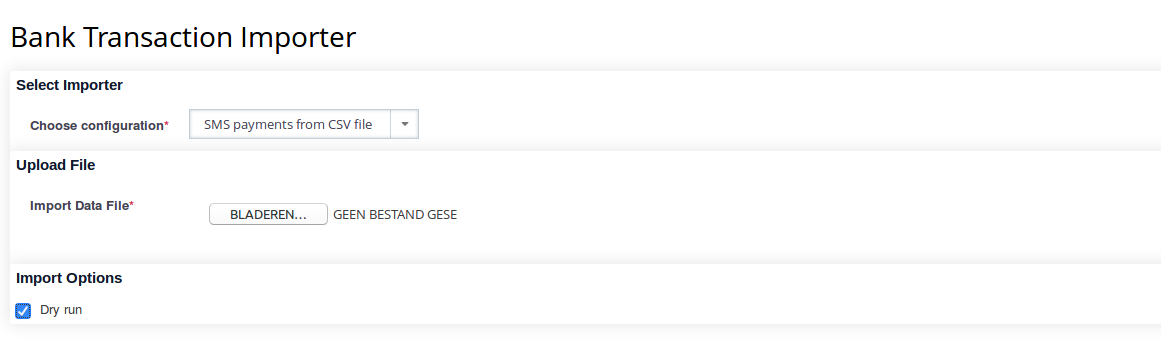
Select SMS Payments from CSV file as the configuration and set the Dry run option to Yes, so it does not actually import the file, but just tells you if it could import the file. Select the CAMT53 file you want to test with in the Import Data File field.