Concept
Configuring CiviBanking is a bit of a job. As it is pretty powerful and can handle different types of files, it also needs configuration for each file. And as you are importing files from specific formats it also requires quite some technical knowledge to understand all the steps required. Since a bank account is crucial information for reconciling bank statement transactions, CiviBanking provides a new entity for storing bank account information on contact records in multiple formats, e.g. IBAN, national account and bank numbers, or payment provider identifiers.
However, configuring CiviBanking for a specific scenario is not an easy task and involves writing JSON code. We strongly recommend to use an external editor that can highlight JSON syntax. Copy configurations from there into the extension editor.
You will have to write RegEx. Use a good online tool for verification.
What if I want to know more?
Please note that this chapter does not mention all possibilities or options. CiviBanking is very powerful and flexible, trying to write a guide that mentions all possibilities would be a massive task. The amibition of this section is to give you an example configuration and explain the concepts. If you have specific needs or additional questions please contact an expert to discuss what is possible? It might well be that you have read this chapter and think this is a far too daunting step for you to take. If that is the case, please contact a CiviCRM expert to help you. You can find CiviCRM experts on the Find an Expert page on the CiviCRM website.
As denoted in the User Guide, processing bank statements is divided into 4 steps:
- Importing
- Analysing
- Matching
- Postprocessing
Each step is being taken care of by CiviBanking Plugins of the respective type. Plugins can be installed or imported with the Banking>Configuration Manager, which is accessible in the CiviBanking navigation menu. The first time you access the Configuration Manager you will probably get a form like this:
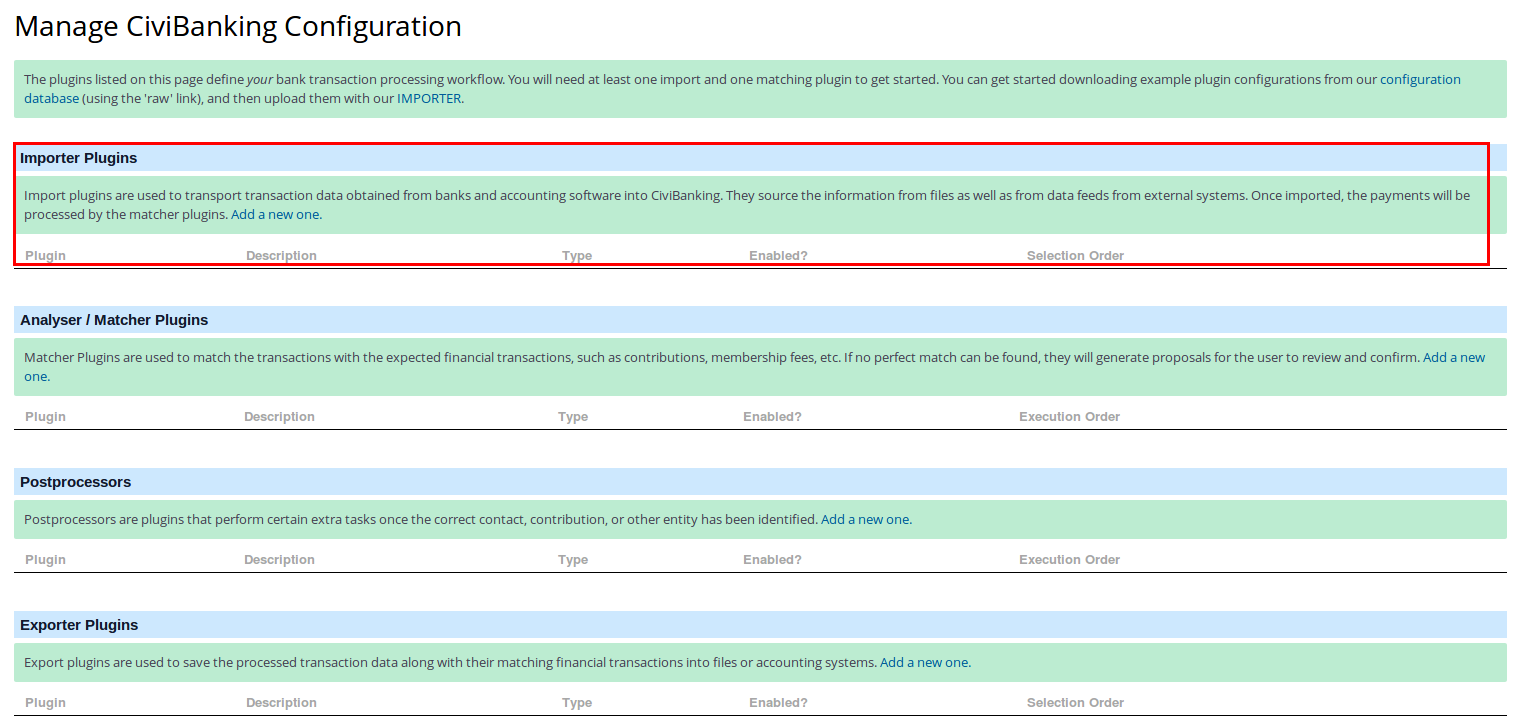
For creating a new plugin instance, click on the add a new one link.
Alternatively, if you have a plugin configuration (including importers, matchers and so on) for CiviBanking from another CiviCRM installation, you can use the ** IMPORTER** link to select an exported configuration file and import that into your new CiviBanking installation. There are quite some examples in the Configuration Example Database
You will need to configure at least one importer and some matchers.
We will look into each step in some more detail in the following sections from a configuration point of view.
For this documentation section we assume you have accepted all the defaults in the CiviBanking Extension Settings.
Importing¶
Importing is about translating the data provided by the payment processor ( bank files, csv files etc.) into the CiviBanking speak.
There can be many files containing payments that you would like to have processed like:
- the payment transactions in your bank account that you can get from the bank, e.g. in CAMT53 format (a format used by a lot of Western European Banks)
- credit card payments that you get from the credit card company
- PayPal payments which you can download from the PayPal website
- SMS payments that you can get from your SMS provider
- etc. etc.
You will need to configure Importer Plugins in CiviBanking for each type of file you want to import.
CiviBanking ships with the following importer plugins:
- Configurable CSV Importer - a configurable plugin to import any CSV based data.
- Configurable XML Importer - a configurable plugin to import a variety of XML based data
- Fixed Width TXT Importer - a configurable plugin for most fixed-width txt standards
- Dummy Data Importer Plugin - For testing purposes only
There are a handful of variables that have special weight in the CiviBanking ecosystem. Those are:
booking_datevalue_dateamountcurrency
Those variables are considered mandatory and need to be defined in our importer rule.
Lastly, it's important to mention that all rules must be written in valid JSON format. Please refer to the guide of actions for an importer.
Analyzing¶
The process of Analyzing tries to interpret and enrich the imported data to be able to provide suggestions for what to do with the transaction. Analyzing could be checking if there is an IBAN (International Bank Account Number) in the data and if so, use that to match it with a contact in CiviRM that has that IBAN registered as a Bank Account entity.
To be able to do that you will need to configure Analyser and Matcher Plugins. These are configurable parts that tell CiviBanking how to analyse part of the data, or how to match the transaction. It could also tell CiviBanking to ignore certain transactions etc. All these kinds of plugins will have the plugin class Matcher and different implementations doing things like analysing, matching or ignoring.
A configuration of CiviBanking will have some of these by default, but during the implementation process you will probably need to configure a few more.
In the subsections below we will explain what the different implementations are and mean, and give you some examples for implementations. This should give you a first idea of what is required. If you want to know more about creating your own plugins of the Matcher class, see How to create a matcher.
Here is a comprehensive list of the different implementation types of Analyser Plugins with a short sentence on what they can do. In the subsections you will see some examples of the ones that are most commonly used.
- RegEx Analyser - this plugin will try to find a certain pattern specified in a Regular Expression (check here) for more about Regular Expressions) and is then able to do something or enrich the data of the transaction
- Account Lookup Analyser - this plugin will be switched on by default and enables a match based on bank account
Matching¶
Matching is the process of taking data from the transaction, possibly adjusted by Analyser plugins, and providing suggestions for how to process it. Each Matcher plugin has its own definition of required or optional parameters to pass in and will create one or more suggestions based on them.
Here is a comprehensive list of the different implementation types of Matcher Plugins with a short sentence on what they can do. In the subsections you will see some examples of the ones that are most commonly used.
- Default Options Matcher - a plugin that will be installed by default and provides the default suggestions process manually or ignore in CiviCRM
- Create Contribution Matcher - a plugin that will create a contribution based on specific matches
- Contribution Matcher - a plugin that will try to find a pending contribution matching the payment and set it to completed
- Recurring Contribution Matcher - a plugin that will try to find a recurring contribution for the payment and create an installment (a linked completed contribution)
- SEPA Matcher - a plugin that will try to find a SEPA mandate and record the payment as installment (find a pending contribution and set it to completed)
- Membership Matcher - a plugin that will try to find a membership and record the payment as a membership payment for this membership
- Ignore Matcher - a matcher that will ignore payments that match the criteria (for payments that do not have to be in CiviCRM)
- Batch Matcher - a matcher that will try to find the financial batch in CiviCRM and (if it is one big payment) distribute it over the entities in the batch. At least, that is the theory, we know of no installation that uses this plugin.
- Dummy Matcher Test Plugin - is there for testing purposes, not really usable in real life
Postprocessing¶
Postprocessing is being done by plugins that perform certain extra tasks once the correct contact, contribution, or other entity has been identified. These plugins do not create suggestions and will act on each processed match when their preconditions apply, i.e. the user will not have the ability to decide whether a post processor plugin should be run on the result, or not.
This is useful for automating tasks that are related with processing contributions, such as extending memberships, updating differing addresses, setting contacts' deceased status, etc.
CiviBanking ship swith the following Postprocessor plugins:
- Bank Accounts PostProcessor - Allows you to store the bank accounts with the contact or contribution
- Update Address PostProcessor - Updates a contact's address with the one from the transaction
- MembershipPayment PostProcessor - Assigns newly created contributions to memberships
- API PostProcessor - Triggers any API action
- Contact Deceased PostProcessor - Marks a contact as "deceased"
- Recurring Contribution Fails PostProcessor - Processes contribution fails and cancellations for recurring contributions, including CiviSEPA DDs
- Membership Extension PostProcessor - Will automatically extend memberships if the right contribution is processed
Examples¶
There are example configurations for each plugin type in the Configuration Example Database
Reference¶
You can find a short reference of actions and the data model which gives an overview about most available actions.