Reconciling Transactions
If some of the data held at Smart Debit does not match what is in CiviCRM you may need to perform manual reconciliation.
Getting started¶
Click on Administer->Smart Debit->Reconcile Transactions
Now you will see a page like this: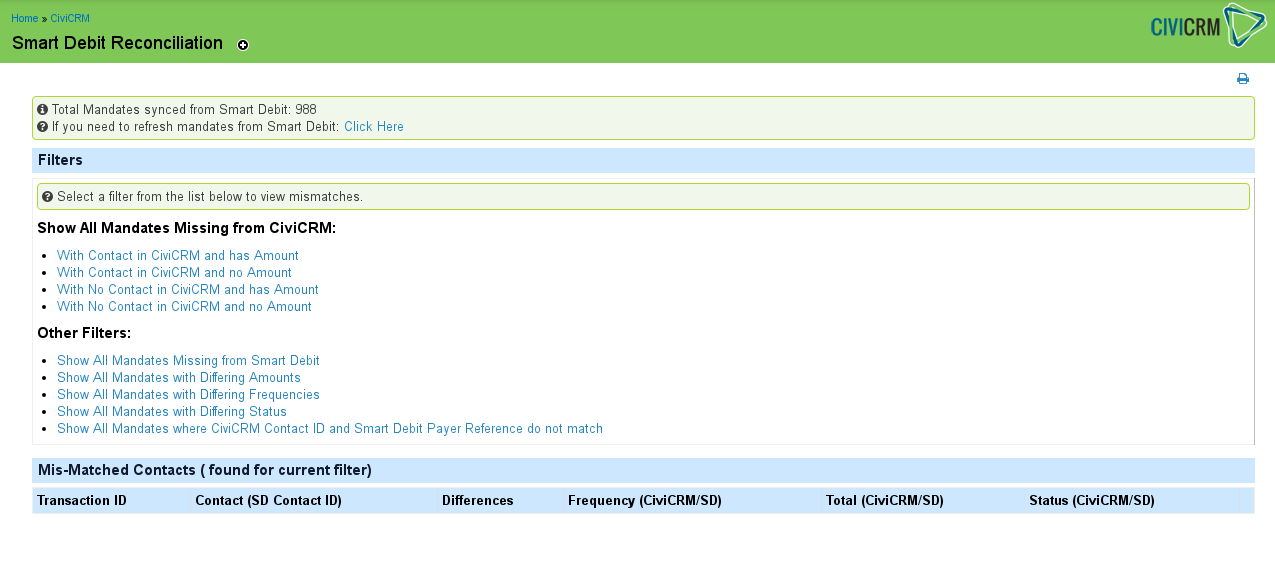
If you have no mandates synchronised to CiviCRM you will be prompted to do so, otherwise check that the number shown is realistic.
Reconciling¶
- Select the appropriate options and click confirm:
- If you get any errors at this point you should record the error and contact your support team.
Filter: With Contact in CiviCRM and has Amount¶
-
Click "Fix Me" next to the record (Screenshot 1).
-
Follow the steps in the wizard to select a membership and recurring transaction (Screenshot 2). If there is no membership you can either:
-
Create one and run the wizard again.
-
Select Donation to create a direct debit without a membership.
-
-
Once everything has been reconciled, run the Manual Sync (Administer->SmartDebit->Manual Sync), specifying a date to sync from. This will sync all records that you just reconciled for that time period (the same sync can be run as many times as you like).
Filter: With No Contact in CiviCRM and has Amount¶
Filter: With No Contact in CiviCRM and no Amount¶
Filter: With Contact in CiviCRM and no Amount¶
-
Find the contact record in CiviCRM (try searching by surname).
-
Note the "Contact ID" from CiviCRM.
-
In the Smartdebit admin dashboard:
a) Search for the "Transaction ID".
b) Replace the Customer ID with the CiviCRM "Contact ID" by editing "Payer Details".
c) Update/Amend "Payment Details" to make sure the correct amounts are set.
-
In CiviCRM Smartdebit Reconciliation: Click "Refresh Mandates" at the top of the page (You can update multiple records via steps 1-3 before doing this to save time).
-
Follow steps for "With Contact in CiviCRM and has Amount".
Screenshots¶
Screenshot 1¶
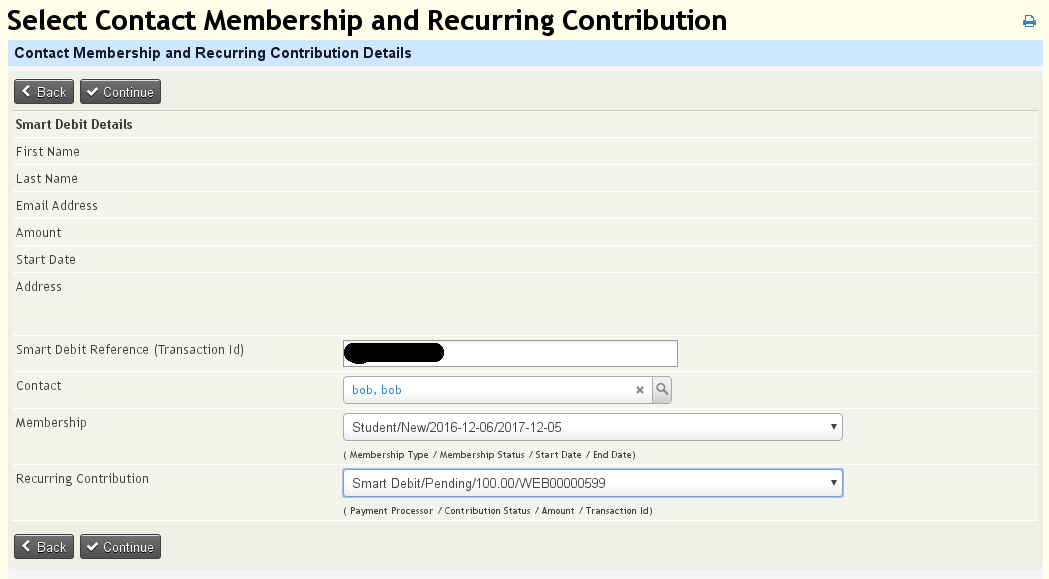
Select Membership/Recurring transactions to use for reconciliation.
Screenshot 2¶
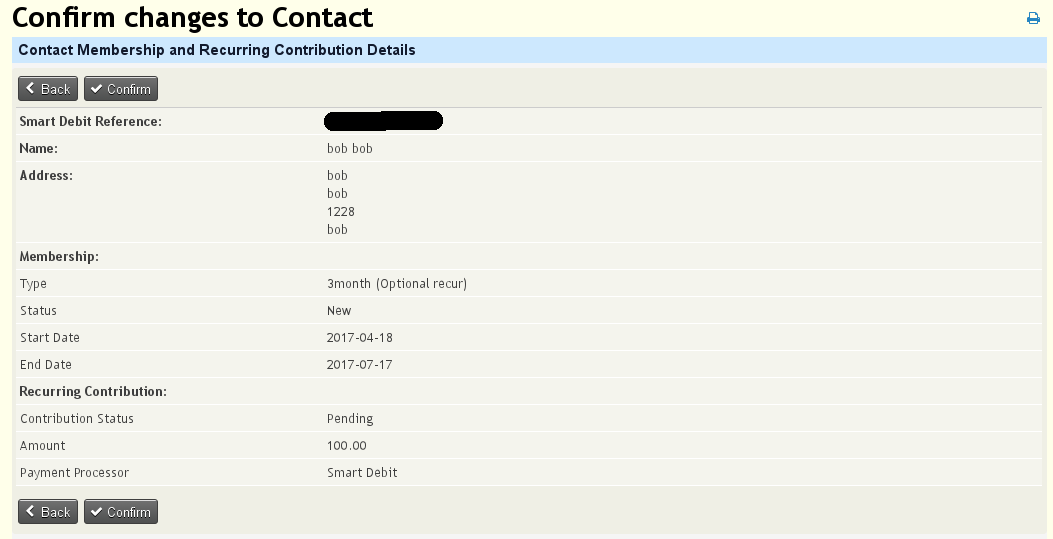
Confirm transactions to use for reconciliation.