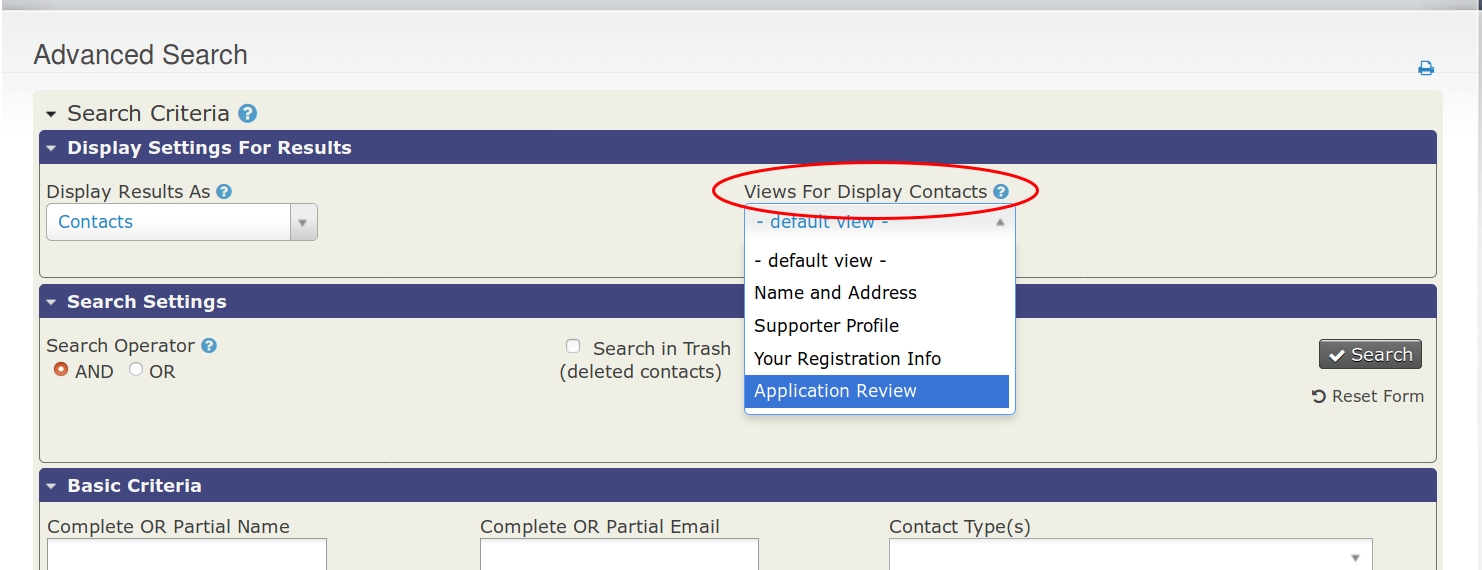Quick Start¶
Here's an example that will let you easily add the "Major Donor" tag to a contact from your search results:
Configure a Search View¶
- Go to Administration menu » Customize Data and Screens » Profiles.
- Next to an existing profile, click the "Settings" link (screenshot 1).
- Check the box labeled "Search Views" and press "Save" (screenshot 2).
- Go to the CiviCRM Administration menu » Customize Data and Screens » Fast Action Links.
Create a Fast Action Link¶
- Click the "Add Fast Action Link" button.
- Set the values as follows (screenshot 3):
- Link Text: Test Link
- Search View: Whichever profile you enabled "Search Views" on in the previous steps.
- Action: Add a Tag
- Select a Tag: Major Donor
- Click "Save".
Test your Fast Action Link¶
- Go to Search menu » Advanced Search.
- Change your "Views for Display Contacts" (screenshot 4) to match your Fast Action Link's search view. Press "Search".
- Next to each contact, you should have a new link called "Test Link". Clicking this link should add the "Major Donor" tag to the corresponding contact (screenshot 5).
Screenshot 1:
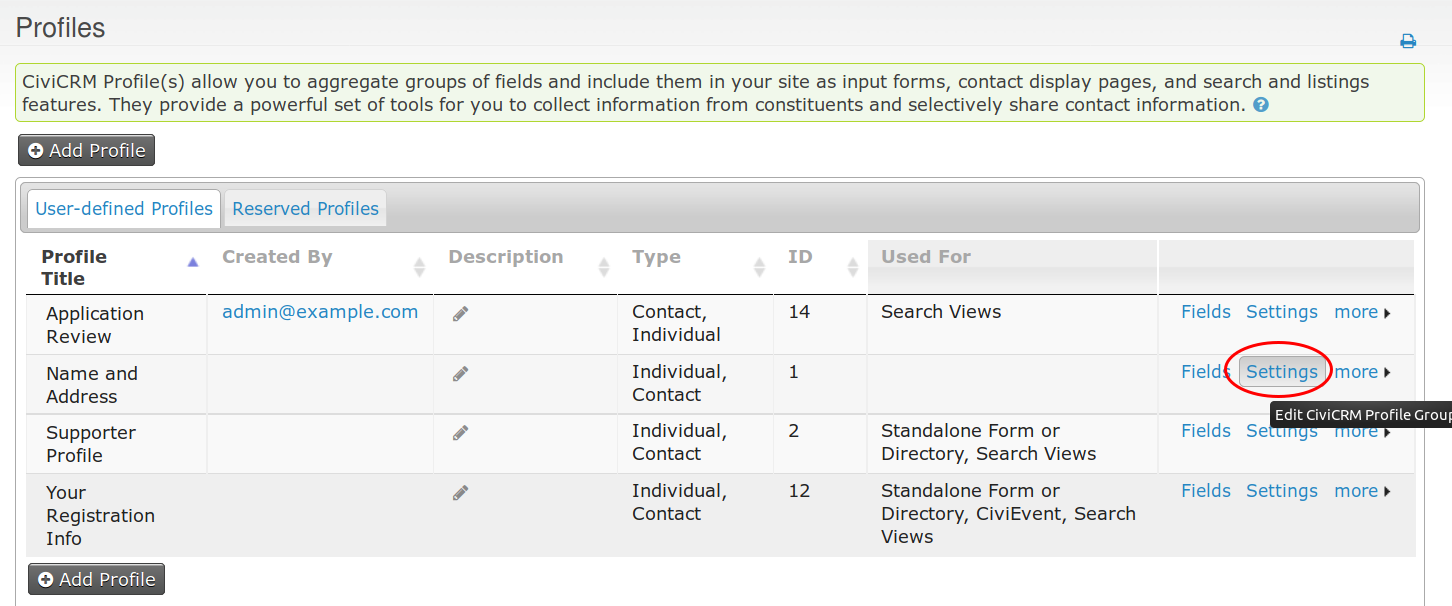
Screenshot 2:
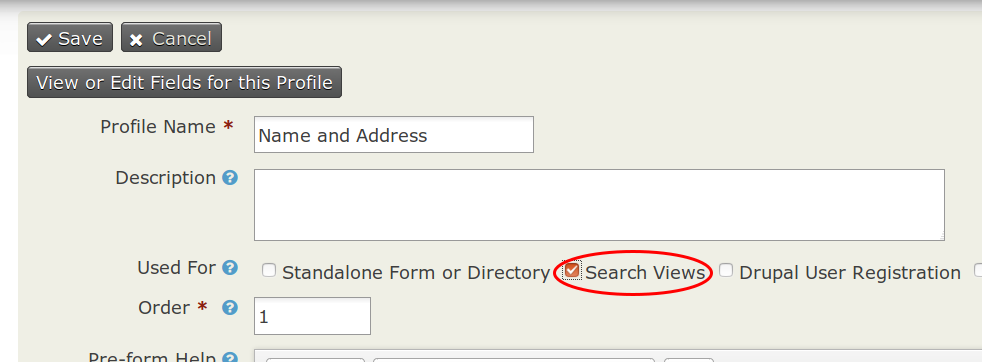
Screenshot 3:
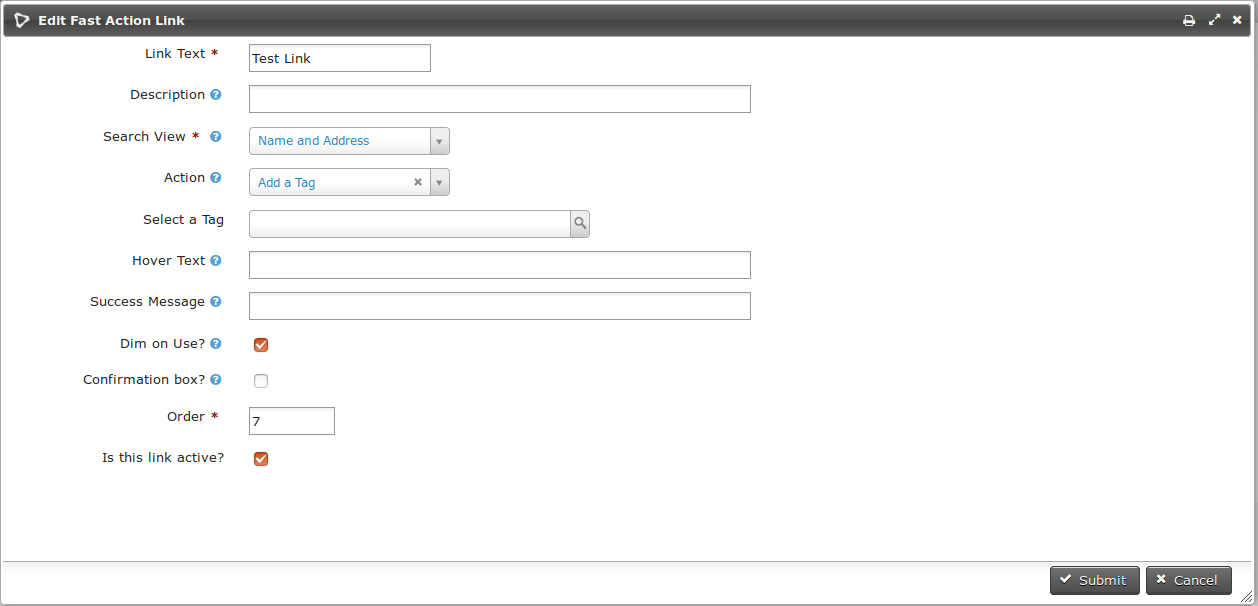
Screenshot 4: