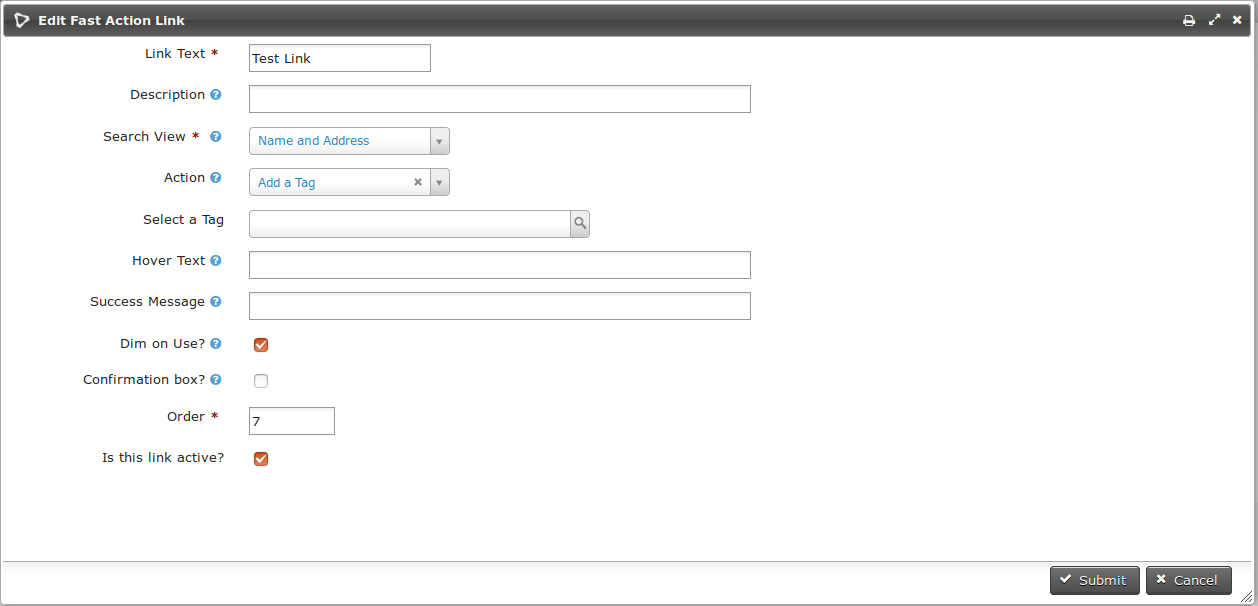Configuration¶
The Fast Action Links main screen follows all typical CiviCRM conventions. Use the Action links (Edit, Enable/Disable, Delete) and the "Add Fast Action Link" button as you would in any other portion of CiviCRM. Most fields also support in-place editing.
When creating or updating a Fast Action Link (screenshot 1), your options are as follows:
Link Text¶
This is the text that will appear in the search results as a clickable link.
Description¶
An internal description of this link's use. This only appears on this screen.
Search View¶
This link will display when you select this Search View from the Advanced Search drop-down labeled "Views for Display Contacts".
If this field displays "None Found":
- Go to Administer menu » Customize Data and Screens » Profiles.
- Click the "Settings" link next to a profile.
- Check the "Search Views" checkbox and press "Save".
- Repeat for as many profiles as you'd like to have Search Views for.
Action¶
When your link is clicked, it will perform this action.
Select a (Group, Tag, or CiviRule)¶
This is the group, tag or CiviRule that your action will use.
Hover Text¶
This text will display when a user hovers their cursor over the link. It's a good place to put instructions to the user about when the link should be clicked, or what the link does.
Success Message¶
When your action successfully completes, this is the notification your users will see.
Dim on Use¶
If this box is checked, the contact will be visually dimmed when the link is clicked. This helps to indicate which contacts have had an action taken.
Confirmation box¶
If this box is checked, a confirmation dialog box will ask the user to confirm their choice.
Order¶
Use this box to control the order in which the links display in the search results.
Is this link active?¶
Uncheck this box to disable the Fast Action Link without deleting it.
Screenshot 1: