Working With Documents¶
Known issues¶
-
.docx files use an XML structure internally to describe formatting and other properties of text elements. In some cases, this can lead to CiviCRM tokens being split up by XML tags, making them infunctional. CiviOffice tries to mitigate this problem by optimizing the XML structure. However, there are some things that CiviOffice can not repair (yet). In order to avoid issues, you should
-
make sure there are no mixed formatting properties in your tokens (e.g. a portion of the token is in bold font)
-
disable spell checking in your documents, especially make sure you don't apply exceptions from spell checking to bits of your tokens
-
It is also advisable not to use "exotic" image file types in your docs - the most common ones should work though.
-
Smarty syntax is not supported in CiviOffice templates.
Managing Document Templates¶
With the integrated document stores for personal and shared uploads, the
documents to be used as templates in CiviOffice can be managed
via /civicrm/civioffice/document_upload. (During installation, a navigation
link to this page should have been created.)
The local document store can distinguish between private Documents (only available to the user who uploaded them) and shared documents (available to all users). Use the tabs to switch between both. With the appropriate permissions, you can upload, download and delete documents (currently, only .docx format is supported).
In future versions, other document stores might be added. This could also be remote document servers such as NextCloud. Currently however, only the local document store is available - funding for further developement is welcome.
Using tokens to insert data into your templates¶
You can use CiviCRM tokens in your document templates. A page listing all the
tokens available in your system can be found at /civicrm/civioffice/tokens. (
During installation, a navigation link to this page should have been created.)
Note that it depends on the context whether or not a specific set of tokens is actually functional! For example, contribution tokens will not work when operating on contacts (i.e. creating a document for a single contact, or many documents from a contact search result). Contribution tokens will only be populated with data when you are operating on contributions, e.g. after a contribution search.
Creating a document for a single contact¶
In the overview for a single contact, the extension creates a new option in
the Actions menu, Create CiviOffice document. Clicking this menu item will
open a form where you choose some settings for your document processing:
- pick a document to be used as the template, a renderer to process it and the output format
'Prepare DOCX documents'this option has been moved to global configuration, TODO: updated screenshot image- choose whether you want to create an activity, and if so, whether to include the rendered document
- if there are any live snippets configured in your system, you can fill them here (read more about live snippets here)
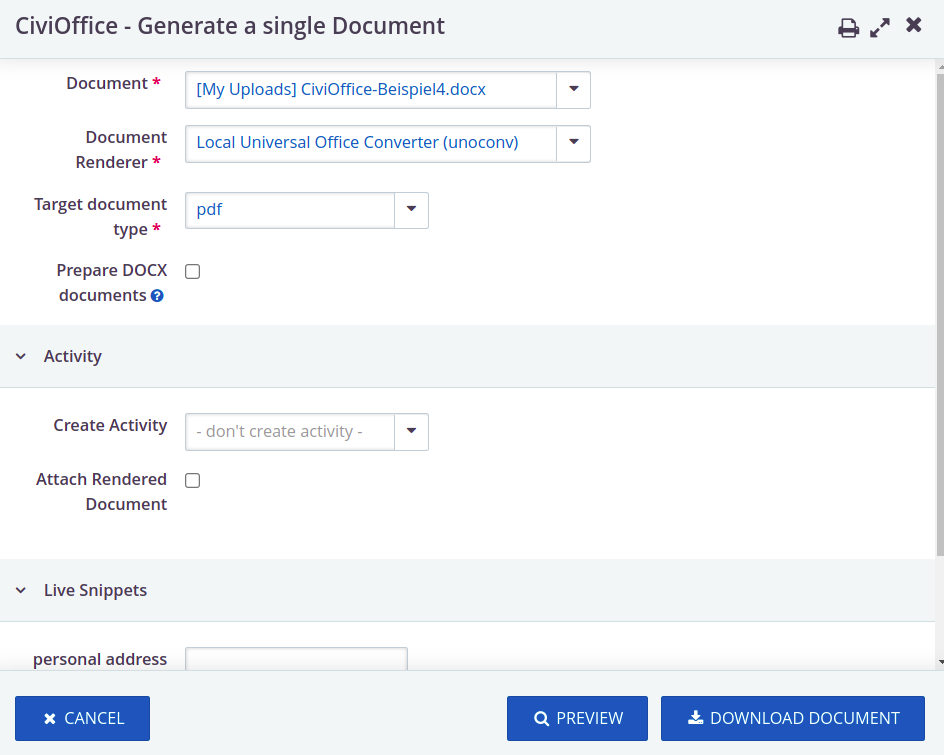
Download document will do just that and, if applicable, create an activity. Preview will just give you the document to review, but not create an activity.
Creating documents for multiple contacts¶
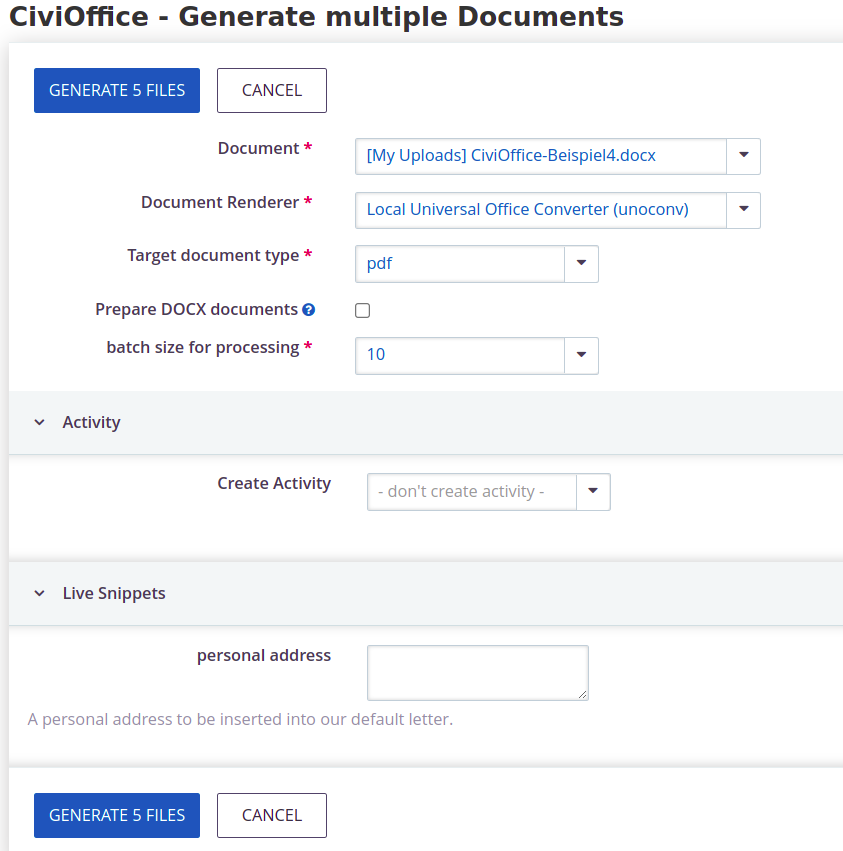
From a contact search result, select the intended contact records. Then, select the action Create Documents which will take you to similar form with processing options. This is different from the form for a single contact:
- you can change the batch size for processing documents (leave unchanged unless you have issues with the processing speed)
- attaching files to activities is not supported (yet) as this can produce large amounts of data and thus harm the application by using up the hard drive space
- the download will produce a .zip archive containing the document for each contact
After downloading, always use the 'Back to previous page' button in order to delete the created document from the main memory and thus free up the memory space. This is particularly important for larger processing runs.
Creating documents for contributions, memberships, participants, and cases¶
CiviOffice also provides search actions in contribution, membership, participant, and case search results. The processing options are the similar as in the contact search action, however the data available through tokens will be different. For example, you can use a token for the contribution amount when operating on contribution search results, or for the event title belonging to a registration when operating on participant search results, respectively.