Processing change requests¶
In the navigation menu, go to Contacts → Process Pending Update Requests to load the I3Val Desktop.
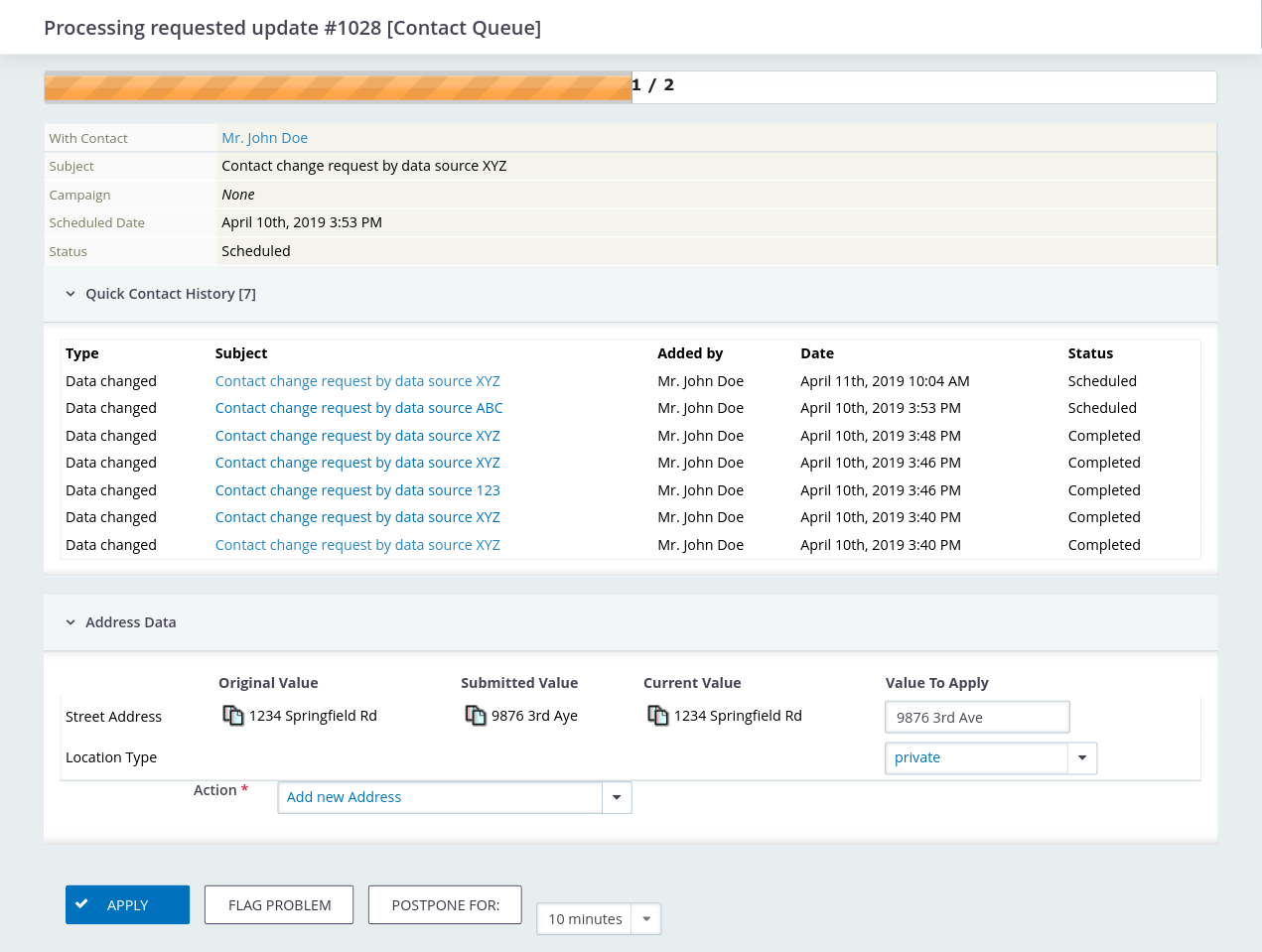
I3Val will, according to the batching options set in the I3Val configuration, create a batch of change requests for the current user and show the first item.
How many items are left to be processed in the system is being shown with a progress bar. Please note that this number is not re-calculated after every request, so it might jump a bit, when new requests are coming in while you work, or when somebody else is processing change requests at the same time.
Change request information¶
Below, you will see the following information:
- With Contact - the contact the change was requested for
- Subject - the subject of the change request activity
- Campaign - (optional) the campaign associated to the change request
- Scheduled Date - the date the changes were requested
- Status - the status of the change request activity
- Note - in case a note (
i3val_note) was passed when creating the change request
Quick Contact History¶
If set within the I3Val configuration, the Quick History shows a list of change request activities recorded for he currently reviewed contact for reference.
Data Processing Handlers¶
Each handler defines its very own user interface of the to-be-updated values and offers different options for user interaction or confirmation.
Most of the standard data processing handlers will list the changes they can process. For each field requested to be changed, the following values will be shown:
- Original Value - The value the field had when the change was requested
- Submitted Value - The value the field was requested to be set to
- Current Value - The current value of the field (may differ from the original value)
The next column provides a widget for you to choose a value to set when confirming the change request. This may be either of the three aforementioned values or the one you set manually (e.g. to correct spelling errors). You can also use the Copy icons within each value column to copy the respective value into the Value To Apply field, which saves you typing and avoids spelling errors.
Depending on the processor type, further options may be required to be set, e.g. for contact details (e-mail addresses, phone numbers, addresses, etc.) which location type to use and whether to create a new detail entry or overwrite the existing one.
Actions¶
Apply changes¶
By hitting Apply, the change request is being confirmed and the changes will be written to the contact and/or its details.
Mark problematic¶
When being unsure about what to do with the change request, it can be flagged as "problematic", which makes it not appear again in batches and be marked for manual investigation by setting the activity status to the one set within the I3Val configuration.
Don't forget to set up a process to later pick up on these flagged requests, as they will not re-appear in the queue by themselves.
Postpone¶
If you want to review the change request again later, hitting Postpone for will put the entry on hold for the time span selected within the drop-down field next to the button. The change request will be available for being put into a new batch when that time span is expired.