Setup discount codes¶
Under Administer > CiviDiscount click New Discount Code.
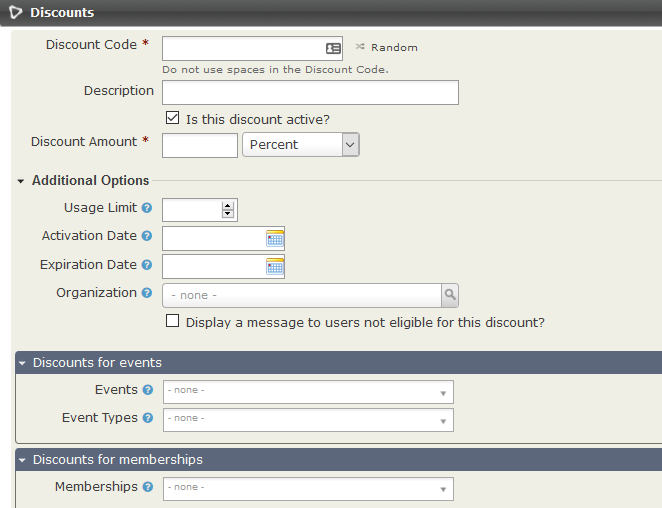
Discount Code: Create a custom code or click the random code button. Codes can only consist of alphanumeric characters. Do not use spaces. Once created discount codes cannot be changed.
Description: Description of code for reference purposes. This description is displayed as part of amounts it is applied too in front end forms and receipts.
Active: Check to make code active
Discount Amount: Enter the amount of discount. Either a percentage or a set monetary amount.
Additional Options:¶
- Usage Limit: The maximum number of times this discount code can be used. Leave blank for no limit.
- Activation Date: This discount will not be usable before this date. Leave blank to have it be enabled right away.
- Expiration Date: This discount will not be usable after this date. Leave blank to have it never expire.
- Organization: Used to associate this discount code with an organization. Every time this code is used it will be recorded on that organization's contact record.
- Price Field Options: If your form uses a price set, the discount will be applied to all options in the set by default. However, if you want the discount to be applied only to specific price options - select those options here.
- Message to non-eligible users: Check box and enter the message you'd like users to see if they are not receiving a discount. The message will appear above the form.
- Events: This discount can be used on the selected event(s). Only active, public and current/future events are listed.
- Event Type: This discount can be used on any event of the select type(s).
- Memberships: Discount the price of purchasing memberships. Only active memberships with start and end dates defined will appear in this list.